How to repair a damaged MS Access database-Manually
It must be a troubling task to repair MS Access database, as there are many options available as a third party tool to recover MS Access. It sounds very problematic scenario to choose any one from them just by analyzing the views and recommendations. Hence do not to worry about the MS Access damage because we are here giving you the simple and easy tips to repair your damaged MS Access database by yourself.
Yes, you heard it correct! Here in this blog, I will share some manual steps by following them systematically you can repair a damaged MS Access database on your own without any help. Sound good!! Keep reading.
Methods to fix Microsoft Access database
There are 3 easy methods/Tricks to repair the Microsoft Access Database manually and easily. Let us discuss each of them one by one in detail.
1 Take Backup and Restore
Here in this method, you need to delete the backup files and try to import the corrupt tables. For this, you can choose anyone from the given points
a) First, delete all the rows from the backup and then copy entire data with the help of AOD(VBA) Code
b) Use Import Wizard and import the entire data table
- Click Objects
- Select Pages in database Window
- Now, Click on New in Database Access page dialog box
- Select the Existing Web page and done
2 Use Inbuilt function of Compact and Repair
Step1: Open MS Access Program
Step2: Click on database tool tab
Step3: Select Compact and Repair Database
Step 4: Search your MS Access database files and select them
Step5: Now Click on Compact
Step6: Create a new database in the compact database into the dialog box.
Step 7 Enter the name of file while creating a new file and press save button.
3 Import Corrupt files
Step1: Open MS Access and create new database with unique name and destination folder
Step2: Now, Click on External Data Tab on Access toll bar
Step3: Choose Access to import the data
Step4: New pop up window will come and from here you have to browse the earlier data by mentioning the file name.
Step5: Search the Access database files by browsing it and then click “open” to confirm
Step 6: In Import box select the object you wish to import
Conclusion
To go with manual methods it needs to more focus and need to have some basic technical knowledge. By which it becomes easy to understand the step and work further. So, for the ones who are not so much flexible with the manual tips, they can download the free online MS Access Database Recovery Tool, for easy and smart recovery without wasting a minute.
Hope this Article will help you in a way you want it!
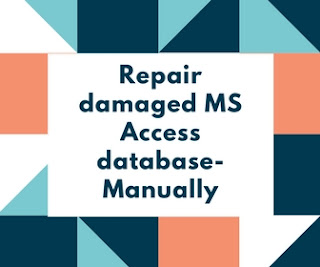
Comments
Post a Comment